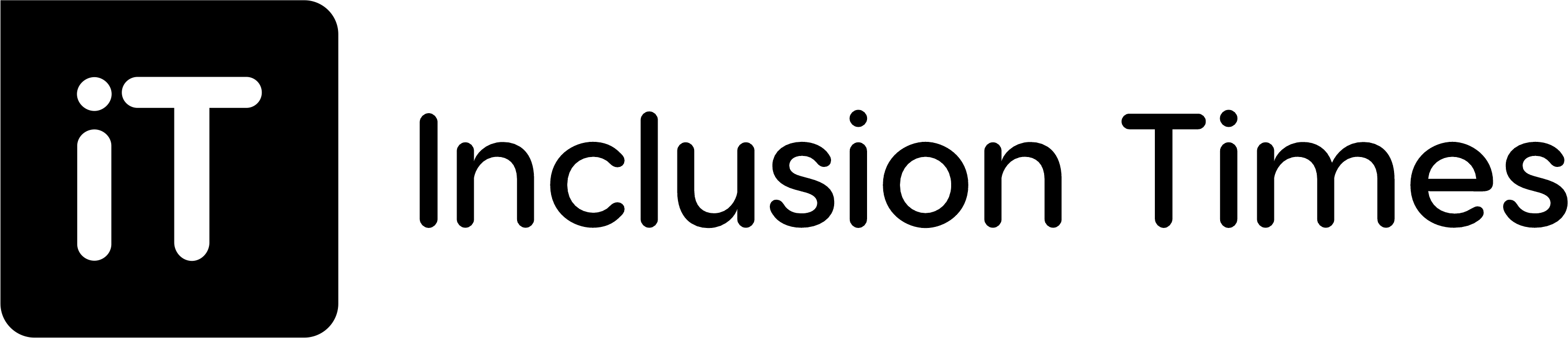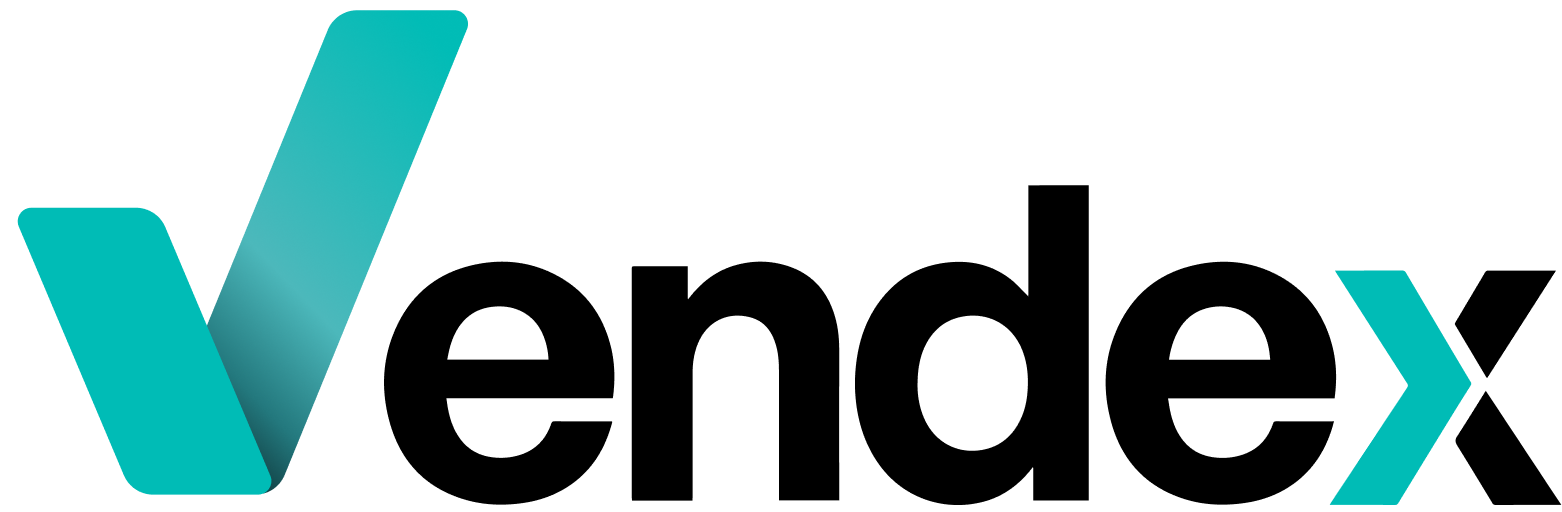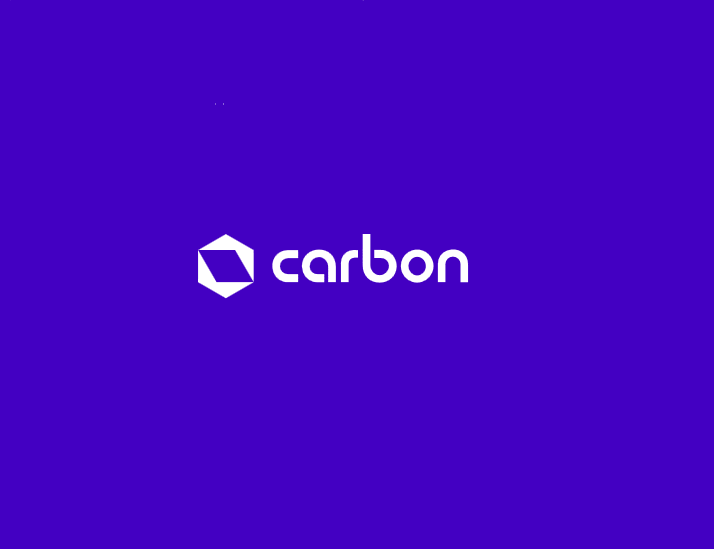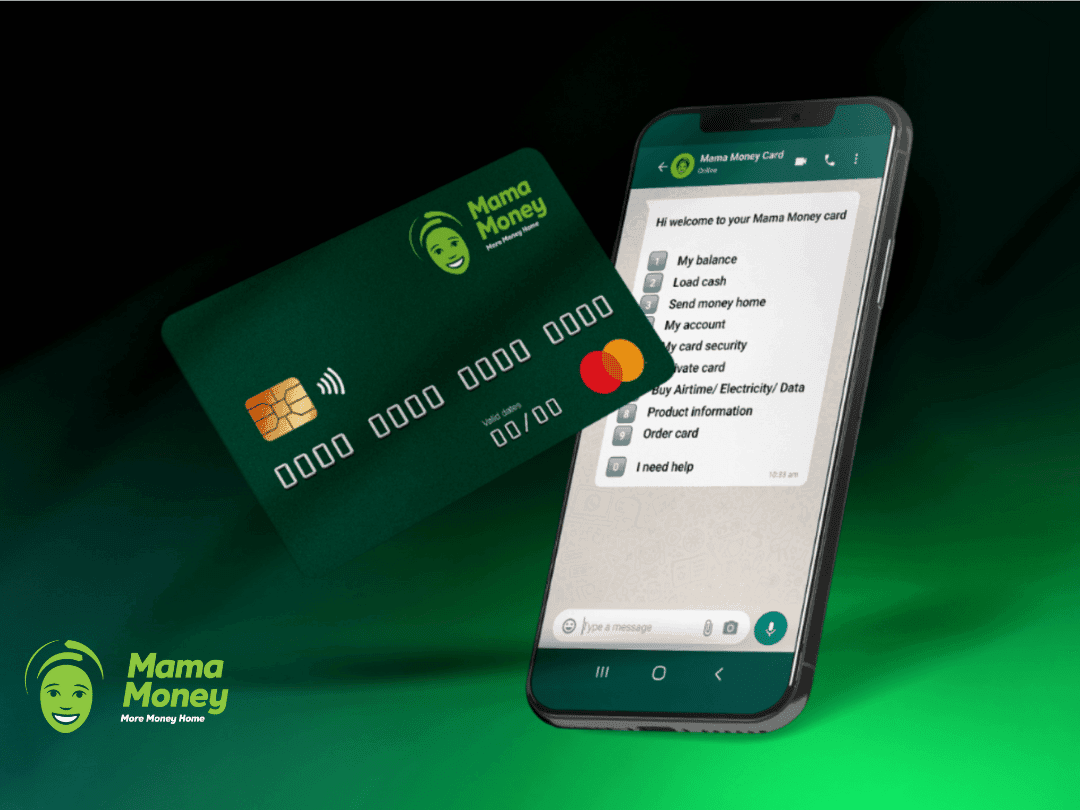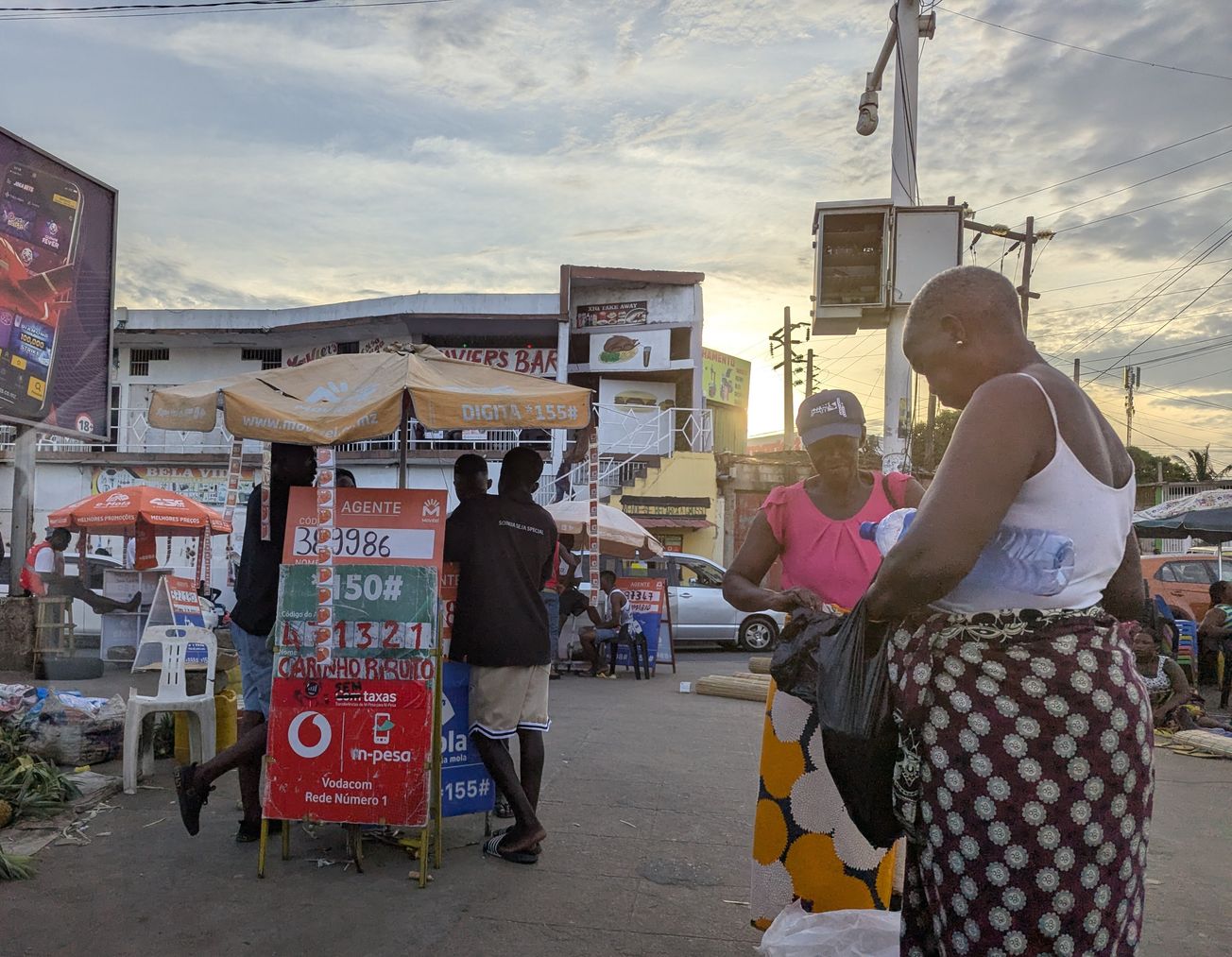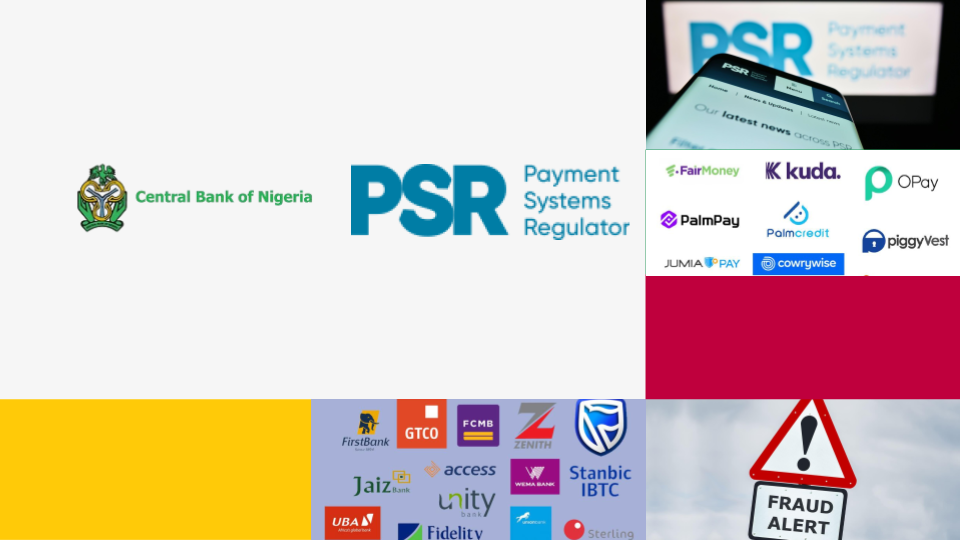Google is adding a new budgeting feature to its Play Store that will allow Android users to establish a monthly maximum they want to spend on digital content. This applies to apps, games, movies, TV shows, music, ebooks, and so on. As you get close to reaching your budget limit, you’ll see an alert that you’re nearing it — or have gone over the amount you specified.
This budget option hasn’t rolled out to everyone yet. When it does, you’ll be able to access it like this:
- Open the Play Store on your Android device, bring up the left-side menu, and then go to the account section.
- From there, you should see a “Purchase History” tab. (If, like me, you only see “Order History,” then you can’t use the budget feature just yet. Hopefully the rollout won’t take too long.)
- Choose the “Set budget” option and enter the amount you’re comfortable spending on your apps, music, movies, TV shows, and ebooks for a month. Then hit “Save.” Your budget can always be adjusted or removed altogether from this same screen.
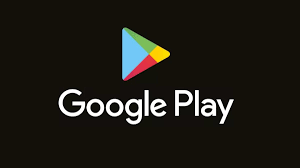
As Google notes, setting a budget won’t actually do anything to prevent purchases or subscriptions on your Google Play account once you’ve exceeded it. This feature is meant to be an easy reference for tracking your spending that you can take advantage of; it doesn’t implement hard restrictions like Google’s Family Link parental controls can.
One other thing to know is that you can only set budgets in the currency to whichever country your Google Play profile is linked.